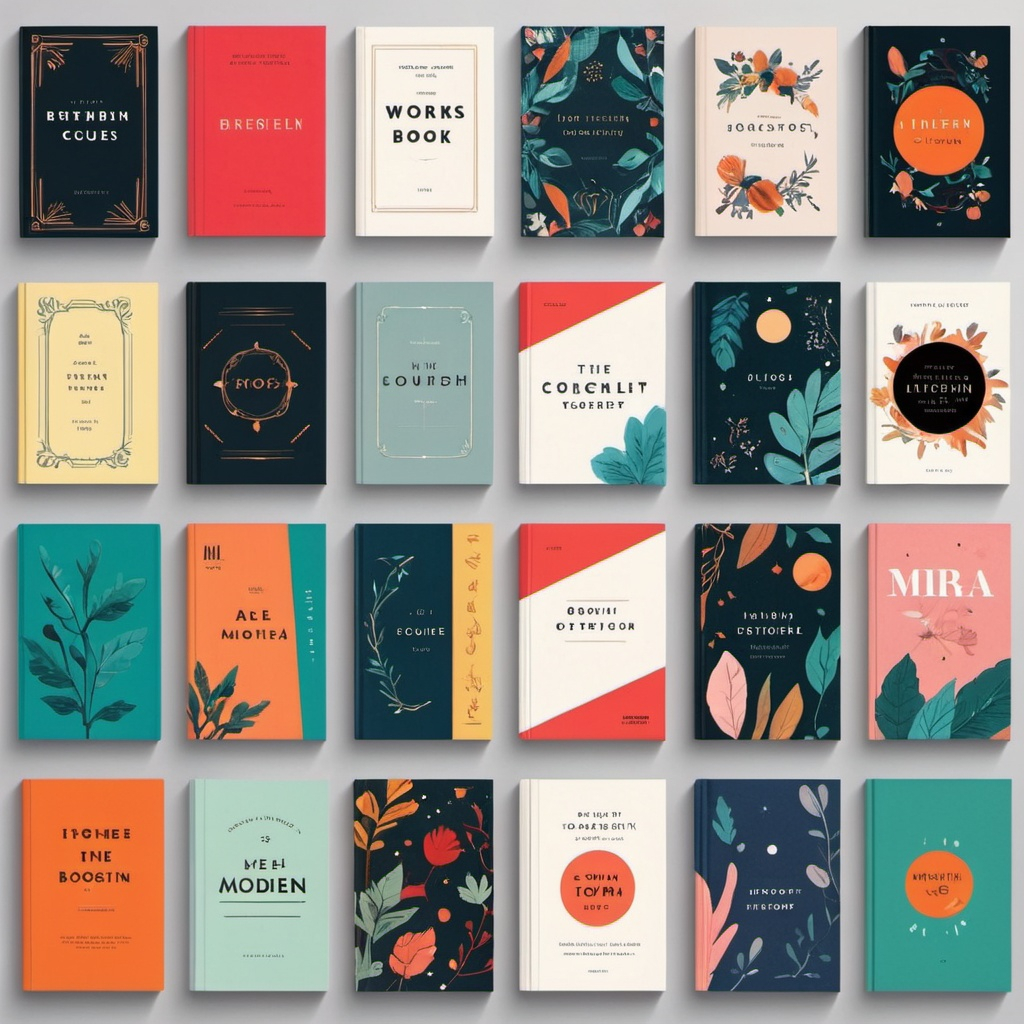Creating a Book Cover for Different Formats (Print, E-book)
When creating a book cover, it’s essential to consider the different formats your book will be published in: print and e-book. While the design principles remain the same, there are some key differences to keep in mind when designing a book cover for each format. Here’s a step-by-step guide to help you create a book cover that will work well in both print and e-book formats:
Design Principles for Print Book Covers:
- High-Resolution Image: Use a high-resolution image (at least 300 DPI) to ensure that the cover looks crisp and clear when printed.
- Color Mode: Use CMYK (Cyan, Magenta, Yellow, and Black) color mode to ensure that the colors translate correctly when printed.
- Background: Use a solid background or a subtle texture to create visual interest.
- Typography: Choose a font that is legible and easy to read, especially for titles and author names.
- Imagery: Use high-quality images that are relevant to the book’s genre and theme.
Design Principles for E-book Book Covers:
- Resolution: Use a lower resolution image (around 72 DPI) as e-book covers are typically displayed on screens.
- Color Mode: Use RGB (Red, Green, Blue) color mode to ensure that the colors translate correctly when displayed on screens.
- Background: Use a transparent or flat background to allow the cover to blend with the background of online retailers.
- Typography: Choose a font that is legible and easy to read, especially for titles and author names.
- Imagery: Use high-quality images that are relevant to the book’s genre and theme.
Tips for Creating a Book Cover that Works for Both Print and E-book Formats:
- Design for Scalability: Design your cover with scalability in mind, so it looks good in both print and e-book formats.
- Use a Single Design File: Use Adobe Creative Cloud or other design software to create a single design file that can be used for both print and e-book formats.
- Convert Color Mode: Convert your design file from CMYK to RGB before exporting it for e-book formats.
- Save Multiple File Formats: Save your design file in multiple formats, such as JPEG, PNG, and EPS, to accommodate different file requirements.
- Check File Requirements: Check the file requirements for online retailers, such as Amazon Kindle Direct Publishing or Smashwords, to ensure your cover meets their specifications.
Additional Tips:
- Keep it Simple: Keep your design simple and focused on the most important elements of your book’s cover.
- Use Clear Imagery: Use clear and relevant imagery that accurately represents your book’s genre and theme.
- Experiment with Different Designs: Experiment with different designs and layouts until you find one that works well for both print and e-book formats.
By following these design principles and tips, you’ll be able to create a book cover that looks great in both print and e-book formats, ensuring your book stands out in online retailers and physical bookstores alike.