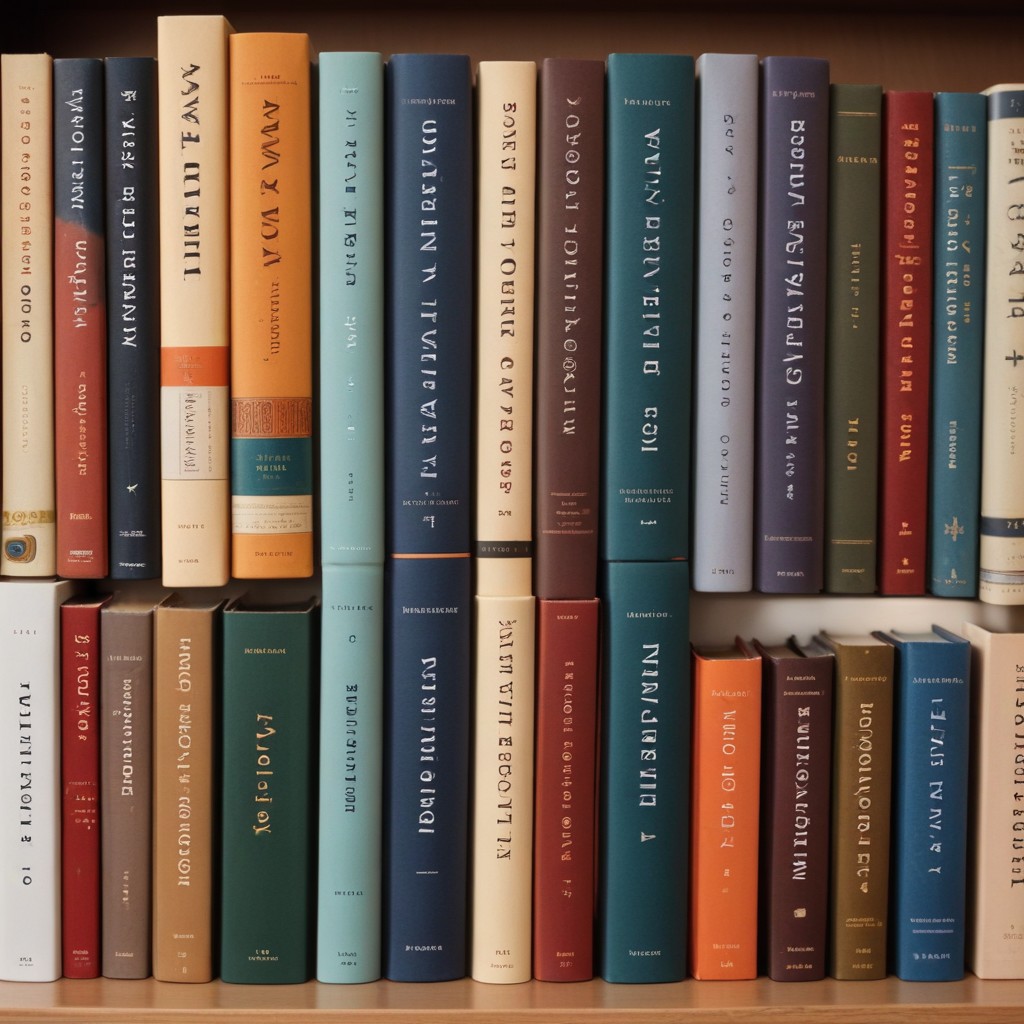Introduction to Zoho and Content Writing
Zoho Corporation is a global technology company offering a comprehensive suite of online productivity tools and SaaS applications. With over 50 integrated applications, Zoho caters to various business needs, including customer relationship management (CRM), project management, finance, human resources, and more. For content writers and marketers, Zoho provides an ecosystem that facilitates content creation, collaboration, management, and distribution.
Content writing involves not just drafting articles or blog posts but also planning, researching, editing, optimizing, and publishing. Zoho’s suite addresses these multifaceted needs by providing tools that enhance productivity, ensure consistency, and streamline workflows.
Overview of Zoho’s Content Writing Tools
Zoho offers several applications that collectively support the entire content writing process. Here’s an overview of the key tools:
Zoho Writer
Zoho Writer is a cloud-based word processor that rivals other leading platforms like Microsoft Word and Google Docs. It offers a range of features tailored for professional writing, including collaboration, formatting, and integration with other Zoho apps.
Zoho Projects
Zoho Projects is a project management tool that helps content teams plan, execute, and track their content creation processes. It facilitates task assignment, deadline management, and progress tracking, ensuring that content projects stay on schedule.
Zoho CRM for Content Marketing
Zoho CRM can be leveraged for content marketing by managing leads, tracking customer interactions, and segmenting audiences. It allows content writers to tailor their content strategies based on customer data and behavior.
Zoho Social
Zoho Social is a social media management tool that enables content writers to schedule posts, monitor social channels, and analyze performance metrics. It helps in distributing content effectively across various platforms.
Zoho Analytics
Zoho Analytics provides advanced data analytics and reporting capabilities. Content writers can use it to measure the performance of their content, understand audience engagement, and make data-driven decisions to optimize future content.
Features of Zoho Writer for Content Writing
Zoho Writer stands out as a central tool for content creation within the Zoho ecosystem. Here are some of its notable features:
Collaboration Tools
Zoho Writer allows multiple users to collaborate in real-time. Team members can edit documents simultaneously, leave comments, and suggest changes, fostering a collaborative environment that enhances the quality of content.
Templates and Formatting
Zoho Writer offers a variety of templates for different types of content, including blogs, reports, newsletters, and more. These templates help maintain consistency and save time by providing predefined structures that writers can customize.
Integration with Other Zoho Apps
Zoho Writer seamlessly integrates with other Zoho applications like Zoho CRM, Zoho Projects, and Zoho Analytics. This integration ensures a smooth workflow, enabling content writers to access data, manage projects, and analyze performance without leaving the platform.
Cloud-Based Accessibility
Being cloud-based, Zoho Writer allows users to access their documents from anywhere, on any device with an internet connection. This flexibility is crucial for remote teams and writers who need to work on the go.
Revision History and Version Control
Zoho Writer maintains a detailed revision history, allowing users to track changes, revert to previous versions, and compare different iterations of a document. This feature is essential for maintaining the integrity of content and managing edits effectively.
Benefits of Using Zoho for Content Writing
Leveraging Zoho for content writing offers numerous advantages that enhance productivity and streamline workflows.
Streamlined Workflow
Zoho’s integrated suite ensures that all aspects of content creation, from drafting to publishing, are managed within a single ecosystem. This eliminates the need to switch between different tools, reducing time and effort.
Enhanced Collaboration
With real-time collaboration features, Zoho facilitates seamless teamwork. Writers, editors, and marketers can work together efficiently, ensuring that content is polished and aligned with organizational goals.
Centralized Content Management
Zoho provides a centralized platform for storing, organizing, and managing all content assets. This centralization ensures that content is easily accessible, well-organized, and secure.
Cost-Effectiveness
Zoho offers competitive pricing plans that cater to businesses of all sizes. By consolidating multiple functionalities into a single suite, organizations can reduce costs associated with subscribing to multiple disparate tools.
Scalability
Zoho’s scalable solutions accommodate the growing needs of businesses. Whether you’re a solo content writer or part of a large marketing team, Zoho can adapt to your requirements, ensuring continued efficiency as your operations expand.
How to Use Zoho for Effective Content Writing
To maximize the benefits of Zoho for content writing, it’s essential to understand how to utilize its tools effectively. Here’s a step-by-step guide:
Setting Up Zoho Writer
- Sign Up or Log In: Create a Zoho account or log in if you already have one.
- Access Zoho Writer: Navigate to Zoho Writer from the Zoho dashboard.
- Customize Settings: Configure your preferences, such as default fonts, page layouts, and sharing settings.
- Explore Templates: Browse and select templates that suit your content needs.
Utilizing Templates
Zoho Writer offers various templates that can expedite the content creation process. Whether you’re drafting a blog post, a whitepaper, or a newsletter, select a template that provides a structured layout. Customize these templates to align with your brand’s voice and style.
Collaborating with Teams
- Invite Team Members: Share your document with collaborators by inviting them via email or sharing a link.
- Assign Roles: Define roles such as editor, reviewer, or contributor to streamline the collaboration process.
- Use Commenting and Suggestion Features: Enable team members to leave comments, suggest edits, and discuss changes within the document.
Integrating with Other Zoho Apps
- Link with Zoho Projects: Assign content creation tasks within Zoho Projects and track their progress.
- Connect with Zoho CRM: Utilize customer data from Zoho CRM to tailor your content strategies.
- Incorporate Zoho Analytics: Analyze content performance metrics directly within Zoho Writer to inform future content decisions.
Publishing and Distribution
Once your content is finalized, Zoho Writer allows you to export documents in various formats (e.g., PDF, DOCX) or publish directly to platforms like blogs and social media via Zoho Social. Automate distribution workflows to ensure timely content releases.
Case Studies: Zoho in Action
Case Study 1: Enhancing Team Collaboration
Company: XYZ Marketing Agency
Challenge: Managing multiple content projects with remote teams resulted in communication gaps and delays.
Solution: By adopting Zoho Writer and Zoho Projects, XYZ streamlined their workflow. Real-time collaboration and task management features enabled seamless communication and timely project completion.
Result: Improved productivity by 30% and reduced project turnaround time by 20%.
Case Study 2: Data-Driven Content Strategies
Company: ABC Tech Blog
Challenge: Difficulty in measuring content performance and understanding audience preferences.
Solution: Utilizing Zoho Analytics integrated with Zoho Writer, ABC Tech Blog tracked engagement metrics, user demographics, and content performance.
Result: Enhanced content strategy based on data insights, leading to a 25% increase in website traffic and a 15% boost in reader engagement.
Comparison with Other Content Writing Tools
When evaluating content writing platforms, it’s essential to compare Zoho with other popular tools to understand its unique advantages.
Zoho Writer vs. Google Docs
- Collaboration: Both offer real-time collaboration, but Zoho Writer integrates more seamlessly with other Zoho apps.
- Templates: Zoho Writer provides a broader range of professional templates tailored for business needs.
- Offline Access: Google Docs has robust offline capabilities, whereas Zoho Writer is primarily cloud-based.
Zoho Writer vs. Microsoft Word
- Cost: Zoho Writer is generally more cost-effective, especially for small businesses.
- Integration: Zoho Writer offers better integration within the Zoho ecosystem.
- Features: Microsoft Word has advanced formatting and features but lacks the integrated project management and CRM capabilities of Zoho.
Zoho Writer vs. Scrivener
- Purpose: Scrivener is geared towards long-form writing like novels and research papers, while Zoho Writer is more suited for business and marketing content.
- Collaboration: Zoho Writer offers superior collaboration features compared to Scrivener’s primarily individual-focused tools.
Tips and Best Practices
To make the most out of Zoho for content writing, consider the following best practices:
- Leverage Templates: Utilize Zoho Writer’s templates to maintain consistency and save time.
- Integrate Tools: Connect Zoho Writer with other Zoho apps like Projects and CRM to streamline workflows.
- Collaborate Effectively: Encourage team members to use commenting and suggestion features to enhance content quality.
- Use Data Analytics: Regularly analyze content performance using Zoho Analytics to refine your content strategy.
- Maintain Version Control: Use the revision history feature to track changes and revert to previous versions when necessary.
- Automate Processes: Set up automated workflows for content approval, publishing, and distribution to enhance efficiency.
- Train Your Team: Ensure that all team members are familiar with Zoho’s features and best practices to maximize productivity.